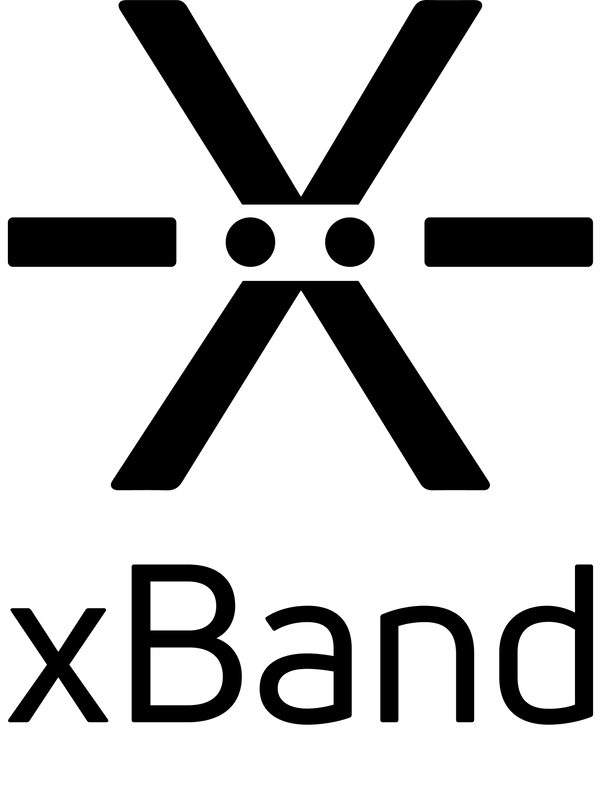This guide is for xBand App v2.4.0 and Firmware v3.02.126 and later.
The guide focuses on features specific to using xBand in Morse mode. You will find other guides here.
Overview of commands
A command is a series of short and/or long button presses that represents one or more letters in Morse code. Write the command on the Morse button and then execute it by double pressing the Action button.
You can read more about commands in the guide for Writing and using commands in Morse mode.
Get current time in minutes
Press the Morse button quickly one time.
This corresponds to writing the letter: E, in Morse code: ![]()
xBand response: Current time in minutes, for example 37 if time is 12:37.
Get current time in hours and minutes
Press the Morse button quickly two times.
This corresponds to writing the letter: I, in Morse code: ![]()
xBand response: Current time in hours and minutes, for example 12 37 if time is 12:37.
Get current date
Press the Morse button quickly three times.
This corresponds to writing the letter: S, in Morse code: ![]()
xBand response: Current date, day and month. For example 05 11 if the date is November 5th.
Check connection
Press the Morse button quickly four times.
This corresponds to writing the letter: H, in Morse code: ![]()
xBand response:
If xBand is connected it will respond with the connection up vibration.
If xBand is not connected it will respond with the connection down vibration.
Check battery level
Press the Morse button quickly five times.
This corresponds to writing the number: 5, in Morse code: ![]()
xBand response: Current battery level in percent, for example 81 if the battery level is 81%.
Find your phone
Make two short, one long and one short press on the Morse button.
This corresponds to writing the letter: F, in Morse code: ![]()
xBand response: Letter: C (Long, Short, Long, Short).
Your phone will start playing a sound to help you locate it. On Android, you can stop the sound by issuing the command again or by pressing the phone’s lock button. On iOS, the sound will stop automatically after a short time.
Write a text message
Note for iOS-users: Your phone needs to be unlocked and the xBand app open when you execute this command. (On Android this is not needed.)
Write “M shortname message”:
- Write the letter: M, (two long presses) on the Morse button.
- Make a space with a single press on the Action button.
- Write the shortname for a contact you have added in the xBand app on the Morse button and you want to send a text message to.
- Make a space with a single press on the Action button.
- Write the message you want to send. This can include any character supported by xBand and can contain spaces between words, which are made by making a single press on the Action button. To write a word, or a contact name with several letters, make a short pause between each letter to separate the individual characters from each other.
- And execute the command by double pressing the Action button
xBand response: Letter: C (Long, Short, Long, Short), if xBand could successfully interpret your command. Error-signal (8 short) if xBand could not interpret your command (if the entered shortname did not exist or any other error occurred).
On Android: the entered text message will be sent to the contact linked to the shortname.
On iOS: A message interface will open on your phone with the contact and message you wrote filled in. Press the send button on the phone screen to send the text message.